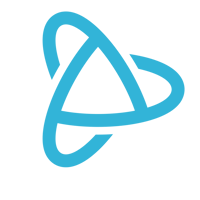Welcome to PJ University, where we teach you how to use PayJunction like a pro. We’ve made it easy for anyone, with or without technical coding knowledge, to integrate payment acceptance features into their software in minutes. Our No-code Payments Integration® streamlines payments and boosts productivity.
Our No-code Payments Integration uses visual interfaces and pre-built components to quickly add payment features to cloud-based software solutions. Users simply map fields required to run a transaction, including amount, invoice number, and customer information, and instruct what to do post-approval, such as close out a one-time purchase, update customer history, or email a receipt.
PayJunction’s No-code Payments Integration works with staff-initiated transactions, including in-person EMV and contactless payments, telephone orders, recharging a card on file, sending a digital invoice, managing recurring payment plans, and issuing refunds. In addition to debit and credit cards, customers can pay with a mobile wallet or via an ACH bank-to-bank transfer.
How No-code Payments Integration Works
Integrating any cloud-based software solution with PayJunction's No-code Payments Integration is an easy process that takes only minutes. The browser extension's user-friendly interface and intuitive design allow users to add new features and functionalities effortlessly.
Create the Integration
- Open your Chrome browser and search for “PayJunction” in the Chrome Web Store
- Install the PayJunction No-code Payments Integration extension and pin it to your browser bar.
- Launch the PayJunction extension and complete the registration form to create an account and set user permissions.
- Log into the extension, select “Add Integration” and assign a name.
- Go to the page within your software where you capture purchase details and map the fields required to run a transaction, such as an amount, email address, invoice number, purchase order, customer ID data, and more.
- Instruct the software on what to do or log post-transaction approval, such as automatically recording details from the sale, entering payment details into the customer's account ledger, close out the purchase on a POS register, or emailing a copy of the receipt. This eliminates the need to manually enter transaction details into your software and keeps the two systems synced.
- Save the integration and select “Preview Automation” to verify that the path you mapped out is working properly.
Run a Transaction
- Staff clicks the PayJunction logo on their browser to log in and initiate transactions from within their software.
- They can use any of these methods to capture payment details: a connected Smart Terminal, a manual-entry form, an invoice, charging or refunding a customer's card on file, or automatically processing a recurring or subscription payment via or ACH bank transfer.
- Once the transaction is approved, PayJunction will store the payment details securely in the cloud, and send the non-sensitive information back to be logged in your software.
There are three primary scenarios for integrating with No-code Payments Integration:
- ISVs and developers can configure their software and request to become an Official No-code Payments Integration Partner, which allows them to publish the setting to all users.
- Businesses with IT knowledge can integrate manually or use the existing official integrations.
- PayJunction’s Customer Support team can assist businesses with the configuration process
For detailed steps about integrating and using No-code Payments Integration, read this support article.